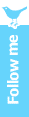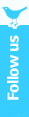Why purchase a custom domain name?
Why purchase a web hosting?
Can I just purchase a custom domain for Blogger?
Why purchase a custom domain and a web hosting?
Explanation of getting a domain and a web hosting.
---
Why purchase a custom domain name?
You purchase a domain because you want your website or blog to have a better link address. Unlike having a totally free blog on Blogger.com or Wordpress.com, where you're given a sub-domain like "abc.blogspot.com" or "abc.wordpress.com".
Getting a custom domain is basically about making it cooler, and probably shorter without the "blogspot.com" and "wordpress.com" extension. That means you get to have "abc.com" or "abc.net" etc.
---
Why purchase a Web Hosting?
Getting your own web hosting means you're having your website hosted, but with a fee included. You can pay it monthly, or yearly depending on your preference. However, sometimes it'll be cheaper if you pay yearly.
When you're on Blogger.com or Wordpress.com, you're actually hosting your blog on their site. Furthermore, it's free-of-charge and you don't have to worry about the hosting issues. You'll only be given the blogging interface and you blog, that's all.
But when you're on an external web hosting, you'll need to download a blogging platform (Wordpress is the common one), install it on the web host, set up your database, redirect your domain and blog.
---
Can I just purchase a custom domain for Blogspot?
Yes you can. If you have a blog on "abc.blogspot.com" and you purchase "abc.com", both links will bring you to the same blog/website.
In fact, you can purchase it via Blogger itself. Read: How to buy a custom domain for Blogger.
In this case, there's no new blog or old blog when you've only bought a domain for your Blogger.com blog - it's actually the same. Just the address has changed.
---
What about purchasing a domain and a web hosting?
For this matter, you'll have to host a self-hosted Wordpress (or your preferred blogging platform) blog, unlike Wordpress.com and Blogger.com.
If you get a web host, downloaded and installed Wordpress, it's a new Wordpress blog. (Click here to download Wordpress from Wordpress.org)
Don't worry about leaving your old Blogger.com blog posts, because you can import your old entries - there's a function in Wordpress that allows you to import entries from other blogs.
After you've gotten yourself a web host, "abc.blogspot.com" and "abc.com" (or any new domain) are two DIFFERENT websites.
Take note: Wordpress.com and Wordpress.org are not the same.
---
Simplified Explanation
Blogger with added domain = Same house, new address. But still use the old address.
Migrate to self-hosted Wordpress = New house, new address. Old address will bring you to your old home.