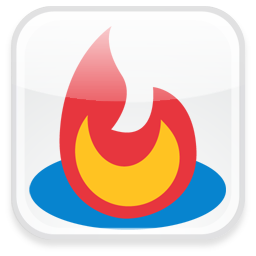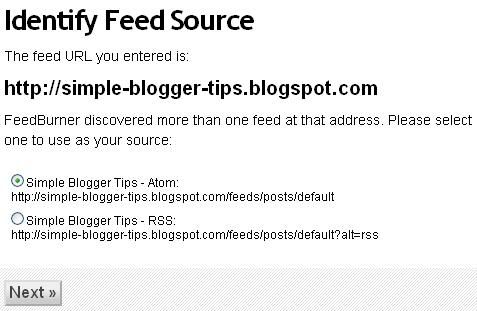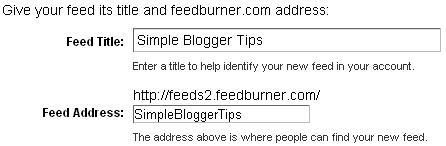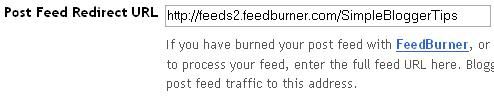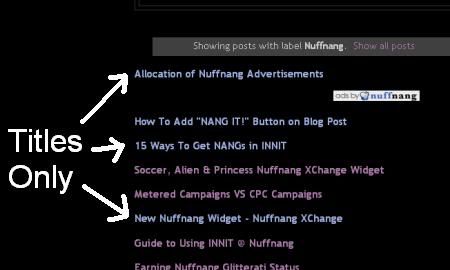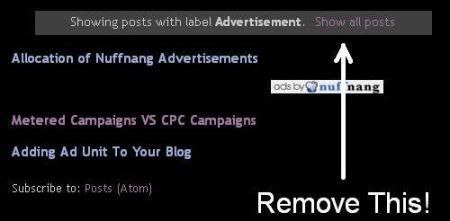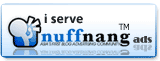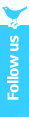Ways To Generate Blog Traffic Instantly
Ways To Gain Blog Traffic Instantly
Here are some websites where you can get instant traffic just by surfing the registered blogs and then earn credits for others to visit your blog in return. They're free.
1) Blogexplosion
A blogging community where people can find and read your blog, get your blog reviewed or even chat with other bloggers all around the world!

2) Entrecard
Entrecard is a free blogging network that truly brings visitors to your blog. By joining Entrecard, you can earn credits which allow you to display an ad of your blog on other blog sites within our Network.
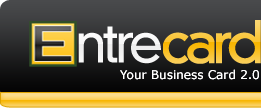
3) Link Referral
By joining, you will be included in our members directory which is visited by our community of over 200,000 members, and thousands of outside visitors on a daily basis. You'll have the opportunity to earn a ranking at the top of your category, absolutely free! Receive valuable feedback from visitors of your website, network with your peers, and give your opinion on other websites in the directory. The more you participate, the more you get in return!