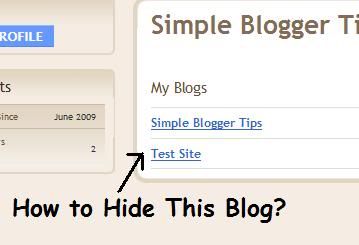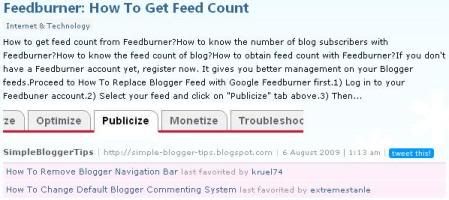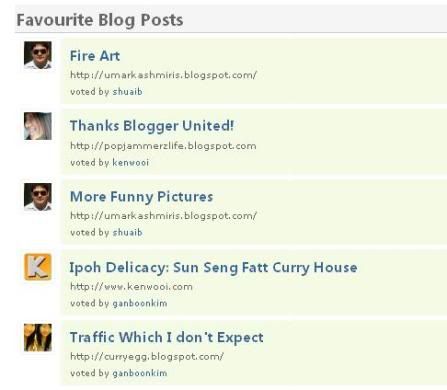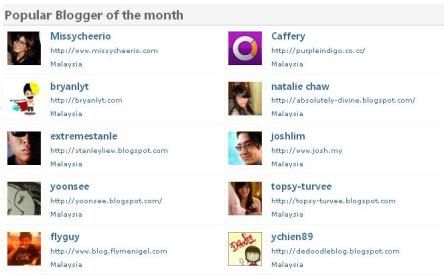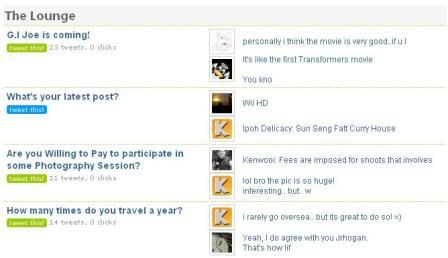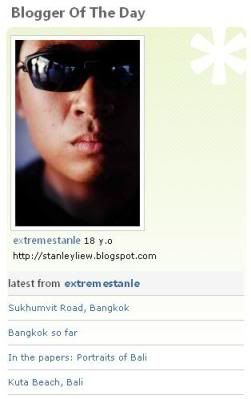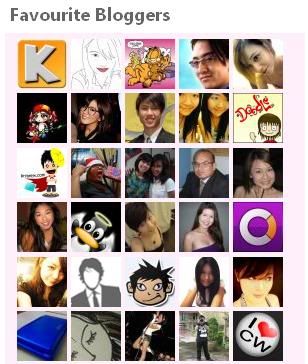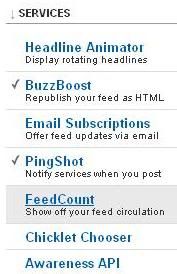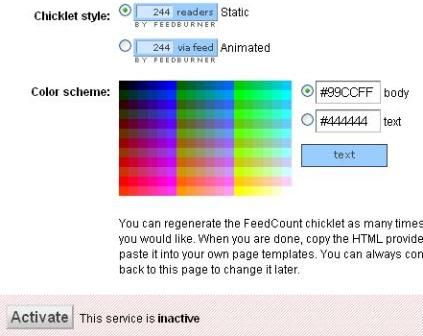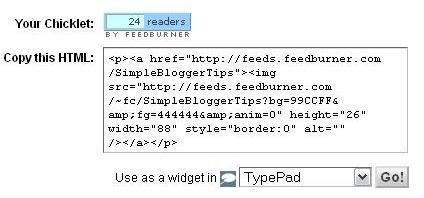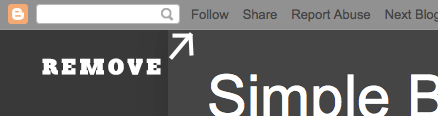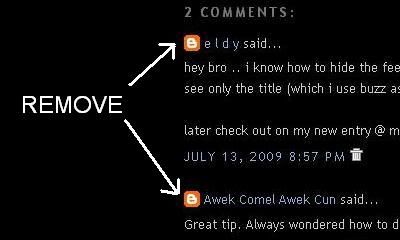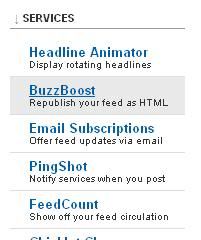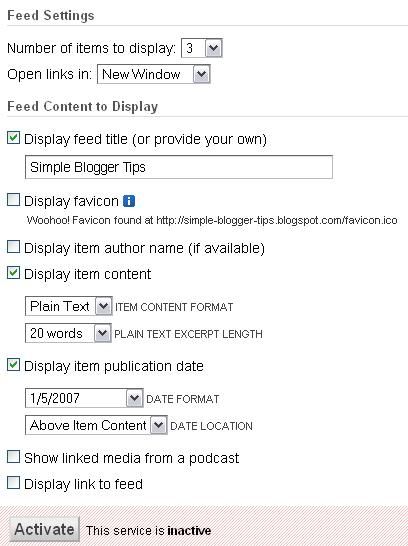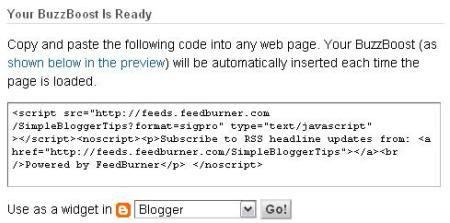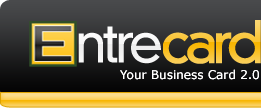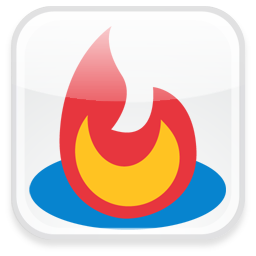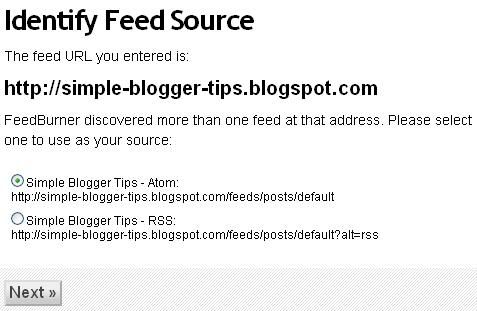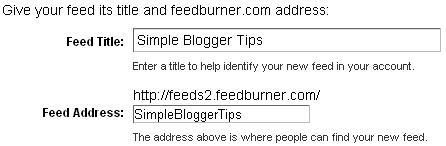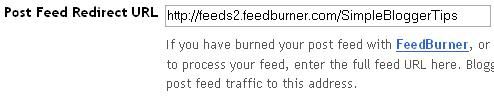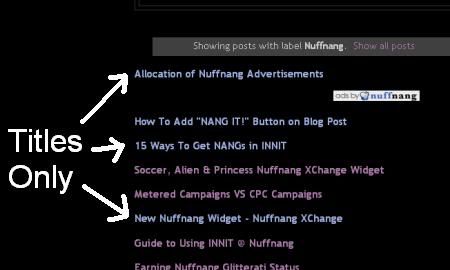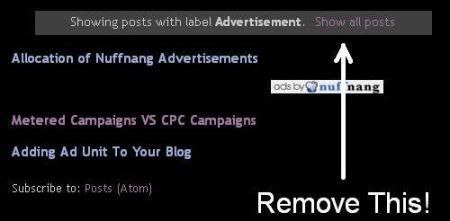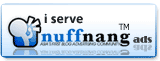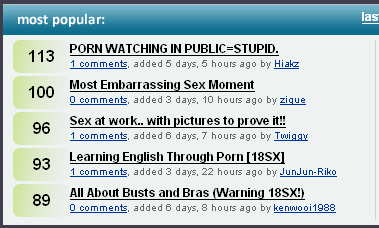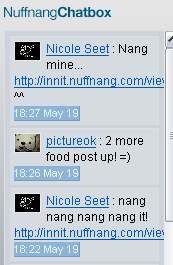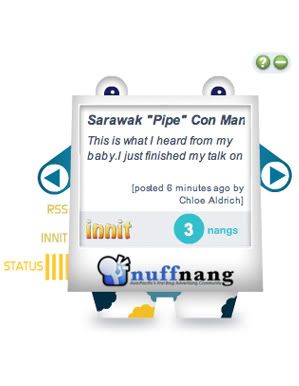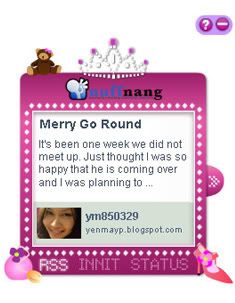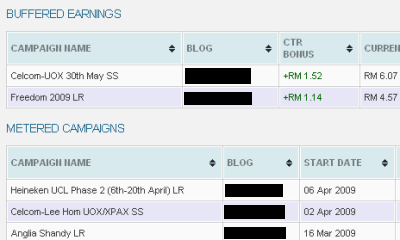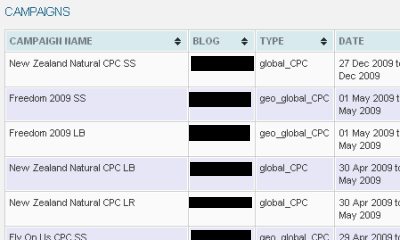Traffic and statistics for blogs.
What are the best traffic checker for sites?
What blog statistics tracker suits blogs?
Here are some well-known traffic trackers that you can use for your blog, just to see how your blog's traffic is doing.
1) Google Analytics

"Google Analytics is the enterprise-class web analytics solution that gives you rich insights into your website traffic and marketing effectiveness. Powerful, flexible and easy-to-use features now let you see and analyze your traffic data in an entirely new way. With Google Analytics, you're more prepared to write better-targeted ads, strengthen your marketing initiatives and create higher converting websites."
Editor's note: This is a must for all blogs.
2) SiteMeter

"Site Meter's comprehensive real time website tracking and counter tools give you instant access to vital information and data about your sites audience. With our detailed reporting you'll have a clear picture of who is visiting your site, how they found you, where they came from, what interests them and much more."
Editor's note: This is my favourite among the other traffic trackers (excluding Google Analytics)
3) OneStat (free version)

"OneStat Free is the most reliable, fully password-protected tracker available today. We provide you the most detailed web analytics reports and the best of all: it is absolutely free!"
4) StatCounter

"A free yet reliable invisible web tracker, highly configurable hit counter and real-time detailed web stats. Insert a simple piece of our code on your web page or blog and you will be able to analyse and monitor all the visitors to your website in real-time!"
What are the best traffic checker for sites?
What blog statistics tracker suits blogs?
Here are some well-known traffic trackers that you can use for your blog, just to see how your blog's traffic is doing.
1) Google Analytics

"Google Analytics is the enterprise-class web analytics solution that gives you rich insights into your website traffic and marketing effectiveness. Powerful, flexible and easy-to-use features now let you see and analyze your traffic data in an entirely new way. With Google Analytics, you're more prepared to write better-targeted ads, strengthen your marketing initiatives and create higher converting websites."
Editor's note: This is a must for all blogs.
2) SiteMeter

"Site Meter's comprehensive real time website tracking and counter tools give you instant access to vital information and data about your sites audience. With our detailed reporting you'll have a clear picture of who is visiting your site, how they found you, where they came from, what interests them and much more."
Editor's note: This is my favourite among the other traffic trackers (excluding Google Analytics)
3) OneStat (free version)

"OneStat Free is the most reliable, fully password-protected tracker available today. We provide you the most detailed web analytics reports and the best of all: it is absolutely free!"
4) StatCounter

"A free yet reliable invisible web tracker, highly configurable hit counter and real-time detailed web stats. Insert a simple piece of our code on your web page or blog and you will be able to analyse and monitor all the visitors to your website in real-time!"